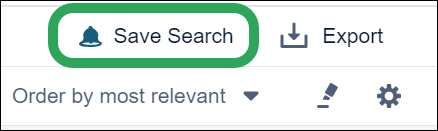
Users may now click the Save Search button to save the patent search parameters that produced the result set and set an optional alarm to be notified of new results matching those parameters.
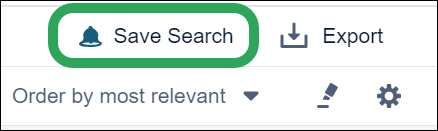
The user is then prompted to enter a name for the search, which displays on the new Saved & Alerts page.

The user may also select the Receive Alerts box to be notified of new results matching the search they are saving. Alert results are accessed via the Saved & Alerts page.

Note: If the user performs a substances search and then retrieves related patents, setting an alert for those patents will only notify the user for new patent results based on the substance result set at the time related patents were retrieved.
Users may now view their saved patent searches and alerts by clicking the Saved & Alerts button at the top of any page.

The Saved & Alerts page displays the user's saved searches with the following options:
Filter Saved Searches: Select a Filter by option to display saved searches by result type.
Edit Search Name: Click the Pencil icon to edit the saved search name.
Manage Alerts: Select the Receive Alerts box to set an alert for the saved search; deselect it to deactivate the alert.
View Alert Results: Select an alert date from the dropdown menu, and then click the View Results button:
The  indicator appears on unviewed alert results; the number of new
results appears in parentheses.
indicator appears on unviewed alert results; the number of new
results appears in parentheses.
The blue dot appears on the Saved
& Alerts button until all alert results are viewed
for all saved searches (all results without  indicators).
indicators).
Rerun Search: Click Rerun Search to repeat the saved search and potentially find newer results.
Delete Search:
Click Delete to delete the
saved search.
