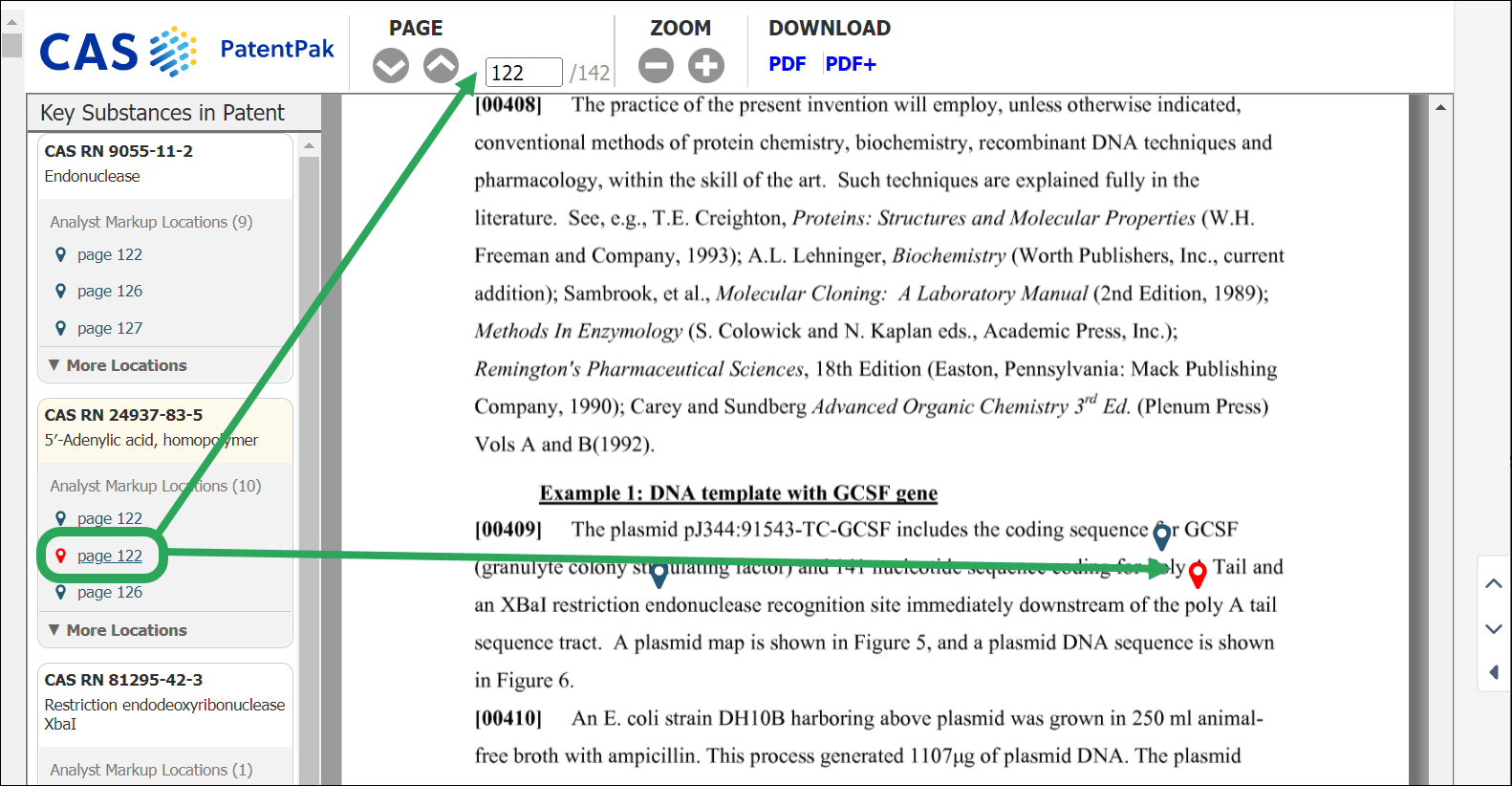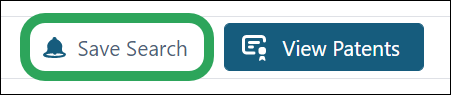
Users may now click the Save Search button to save the substance search parameters that produced the result set and set an optional alarm to be notified of new results matching those parameters.
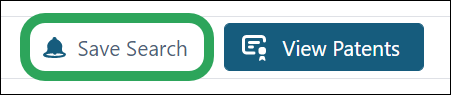
The user is then prompted to enter a name for the search, which displays on the Saved & Alerts page.
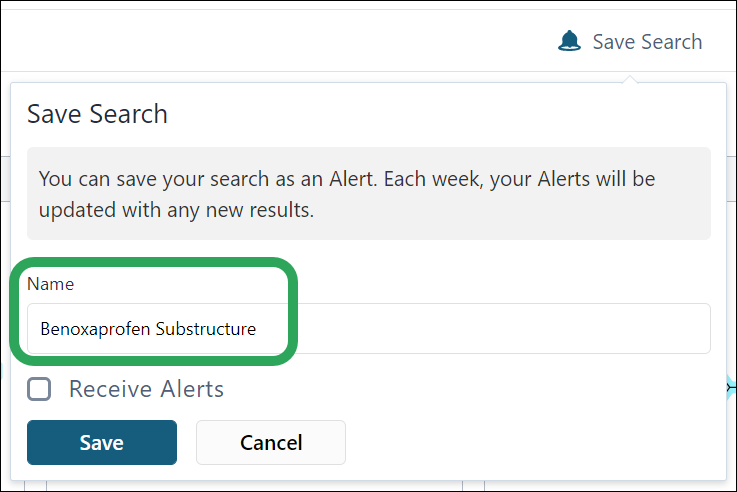

The user may also select the Receive Alerts box to be notified of new results matching the search they are saving. Alert results are accessed via the Saved & Alerts page.
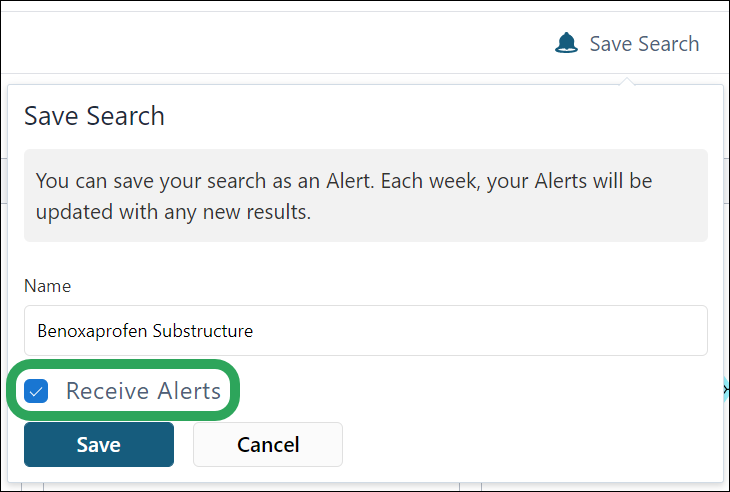
This feature allows the user to navigate to a patent with the PatentPak Viewer and download the PDF or PDF+ version of the full-text patent.
On the Dual View page for a patent with PatentPak content, the best PatentPak content is embedded to the right of the abstract, claims. The priority order for display is: PatentPak Viewer, PDF+, PDF.
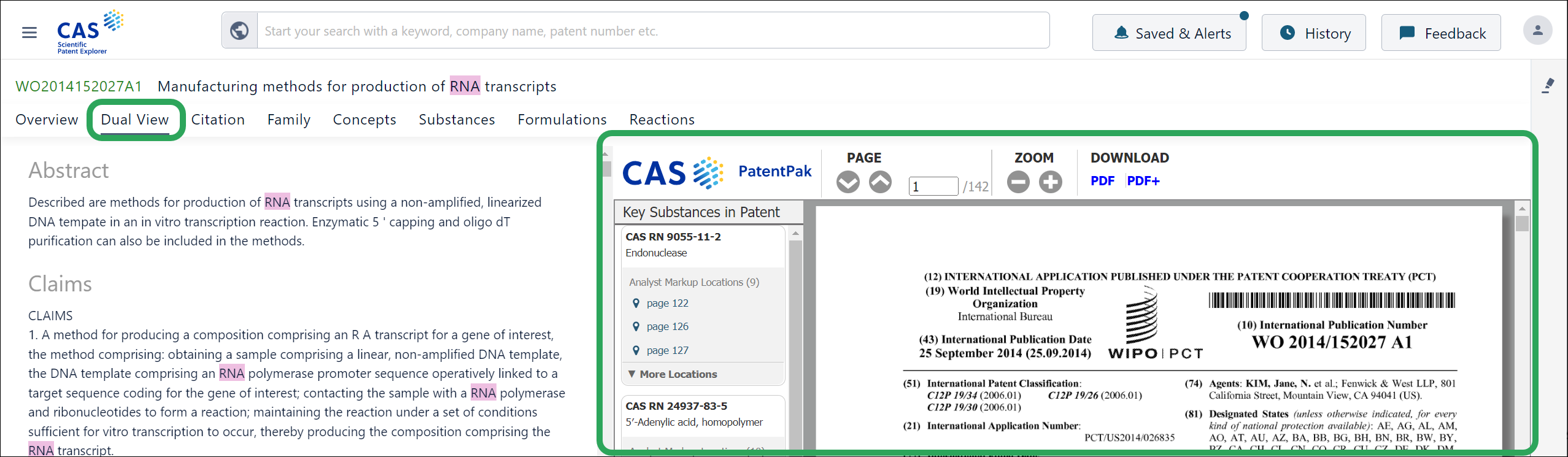
When the Viewer is offered, it also displays links to the PDF+ and PDF formats.

If the user clicks PDF or PDF+ in the PatentPak window, the requested format of the full-text patent displays in a new tab of the user’s default browser.
If there is no CAS PatentPak content available, the existing Patent Explorer pdf layout/download option displays (shown below).
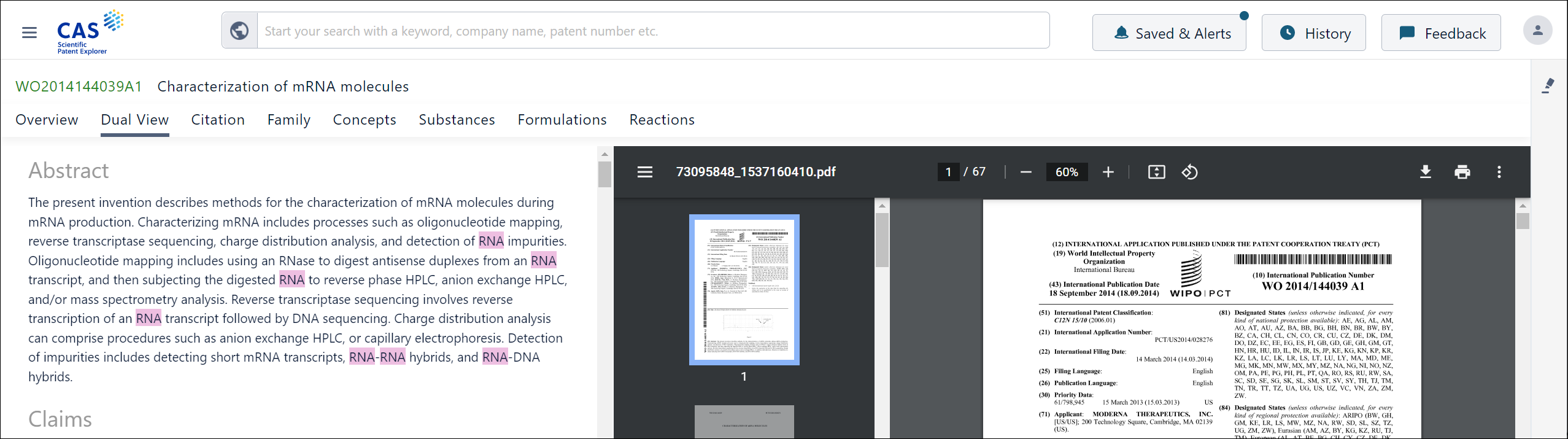
On the PatentPak Viewer page, when the user clicks the location link within the substance panel the user is directed to the specified page/location of the substance within the patent. Similarly, when the user clicks the location marker in the marked patent, the key substance panel scrolls to the substance and highlights it.