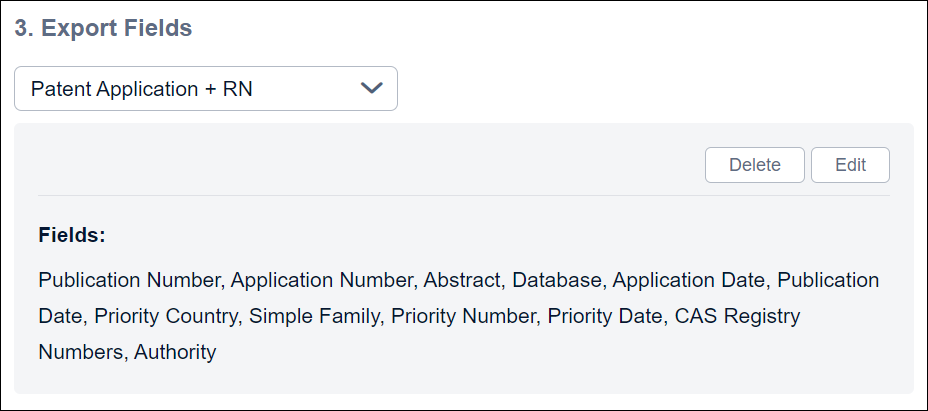Select the template you wish to edit under My Templates in the Export
Fields dropdown menu.
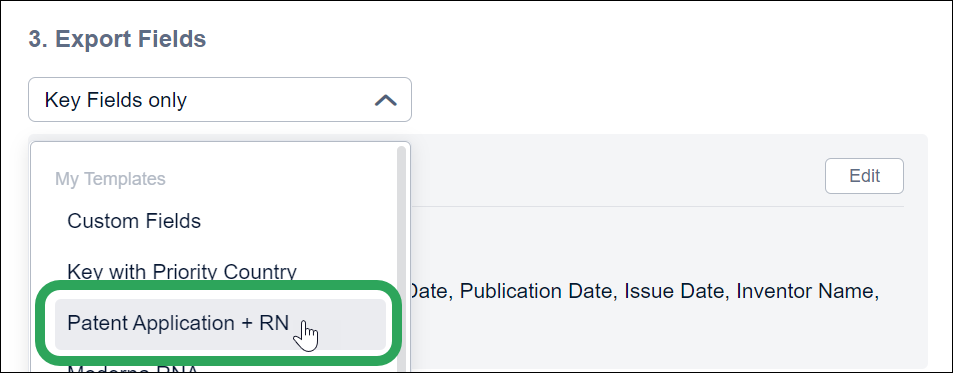
Click the Edit
button.
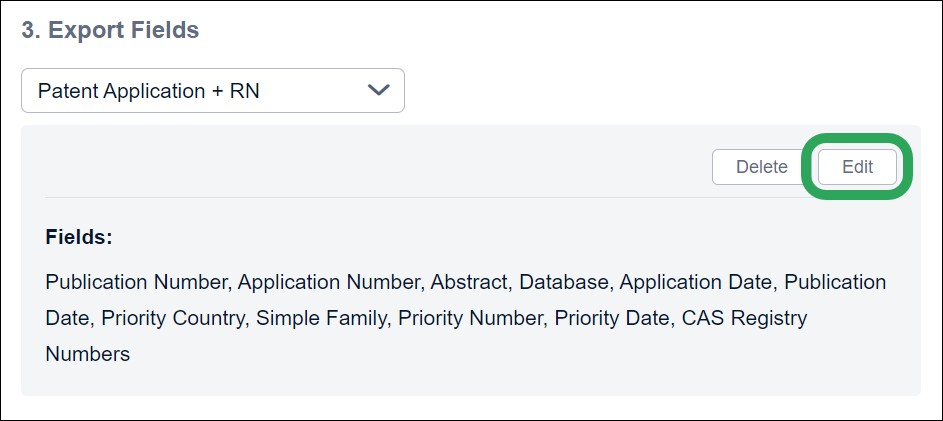
Click any of the Available
Fields to add them to the template; you can delete a field
by clicking its trash can
icon.
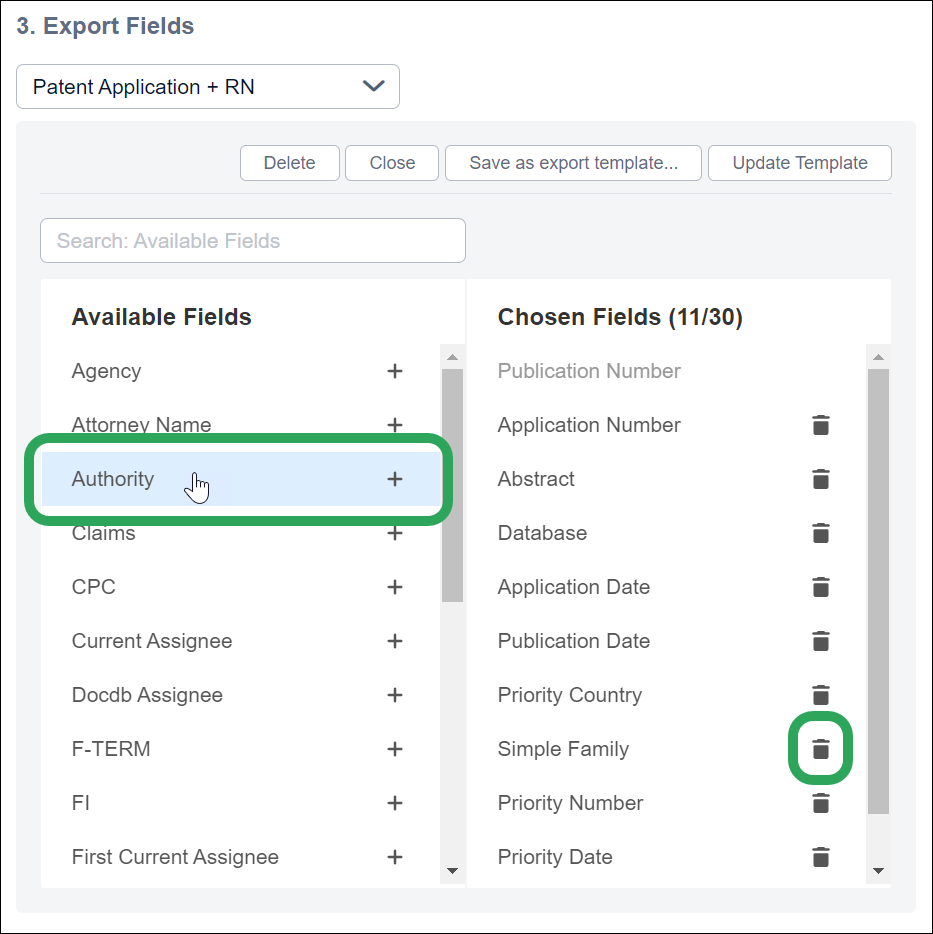
Note: Click and drag field in the Chosen
Fields column to change the order in will appear in the export.
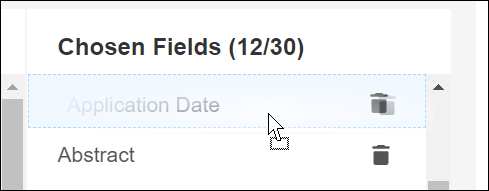
After making your desired edits, click the Update Template button.
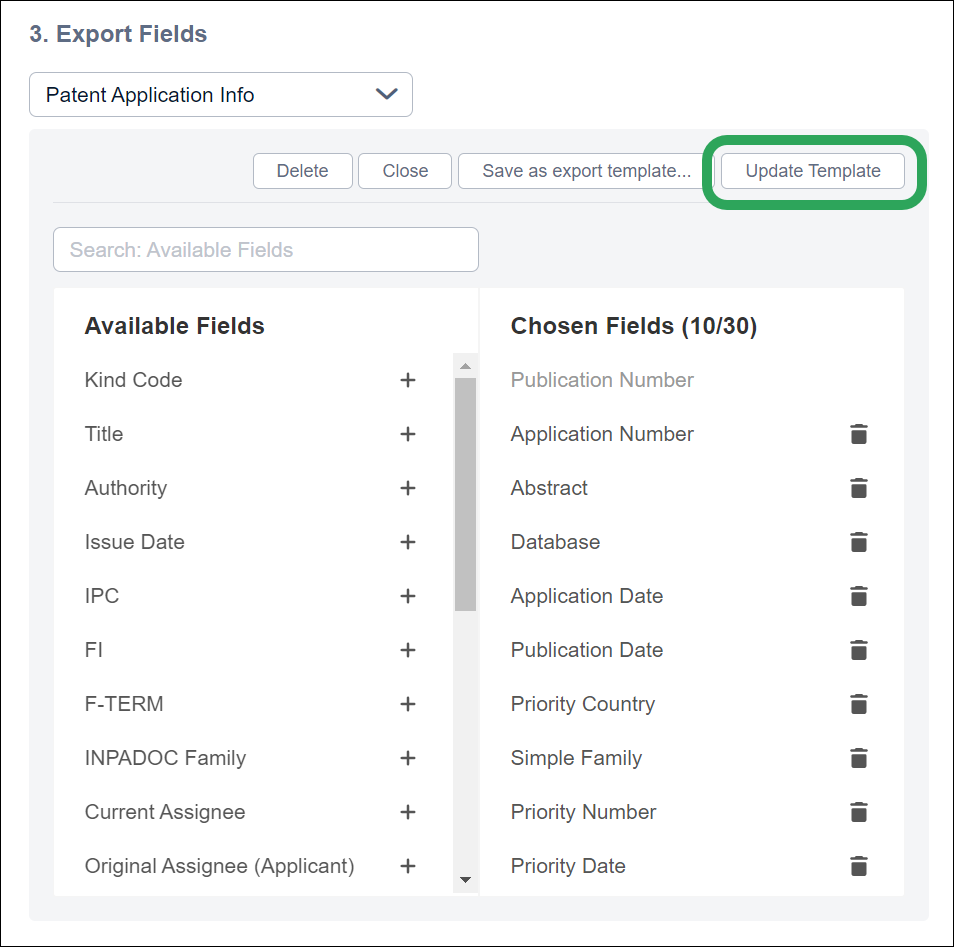
A list of the included fields displays, and the
edited/updated template is now available in the Export
Fields dropdown menu.