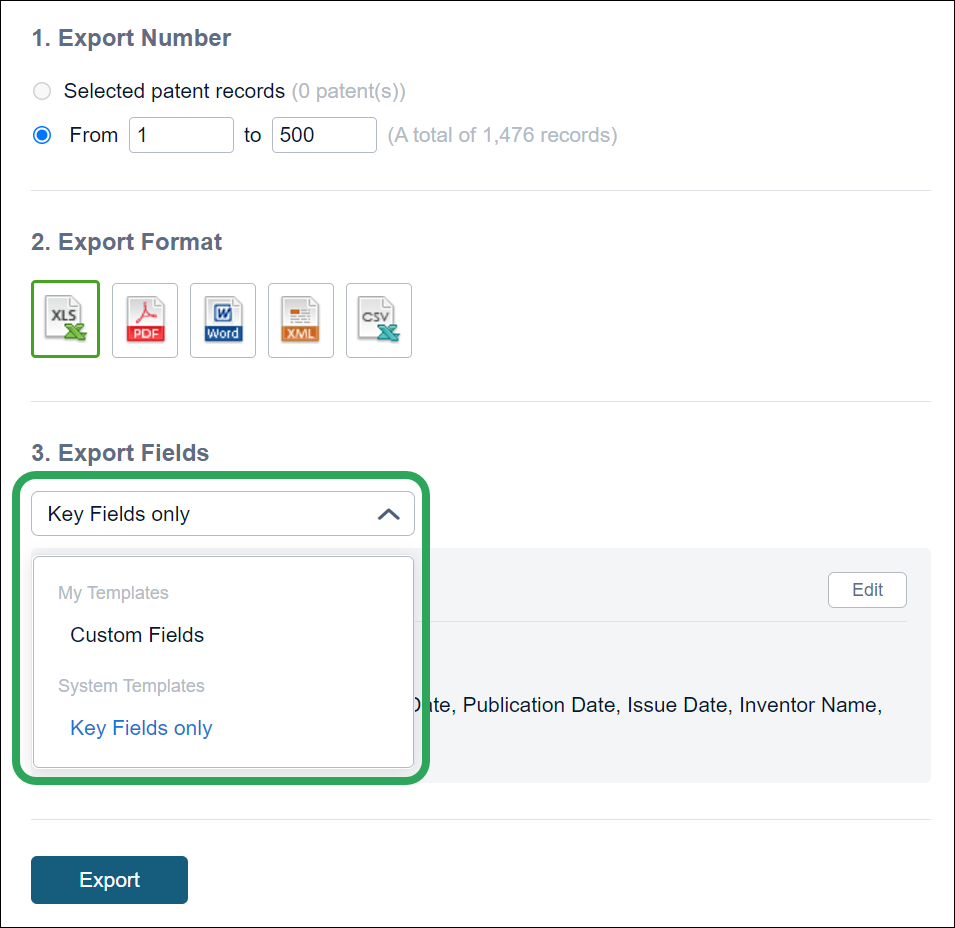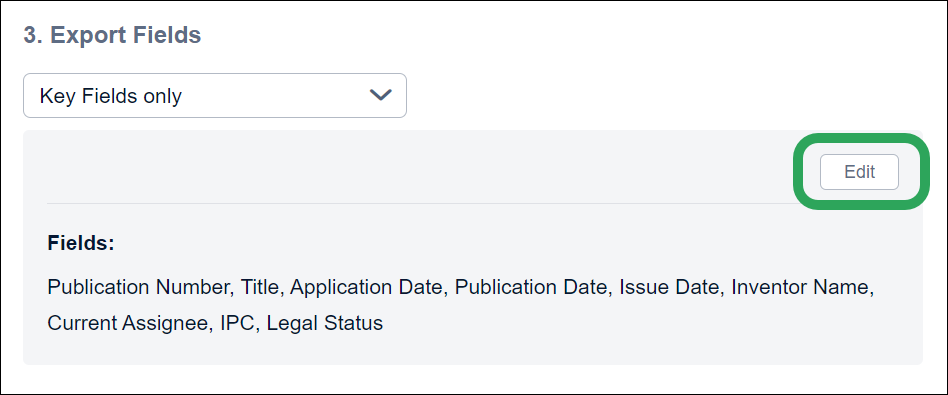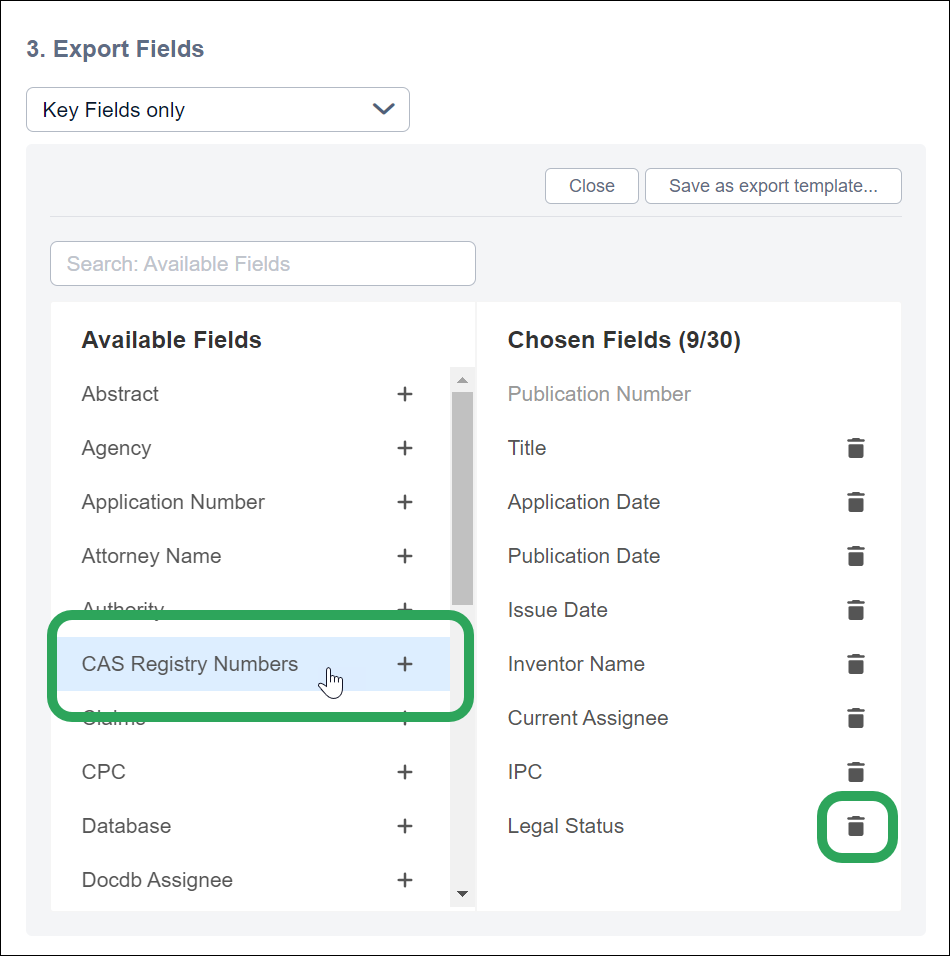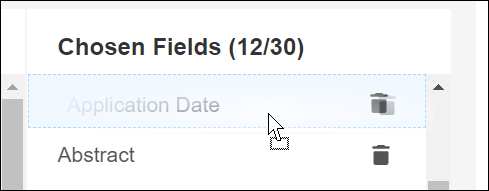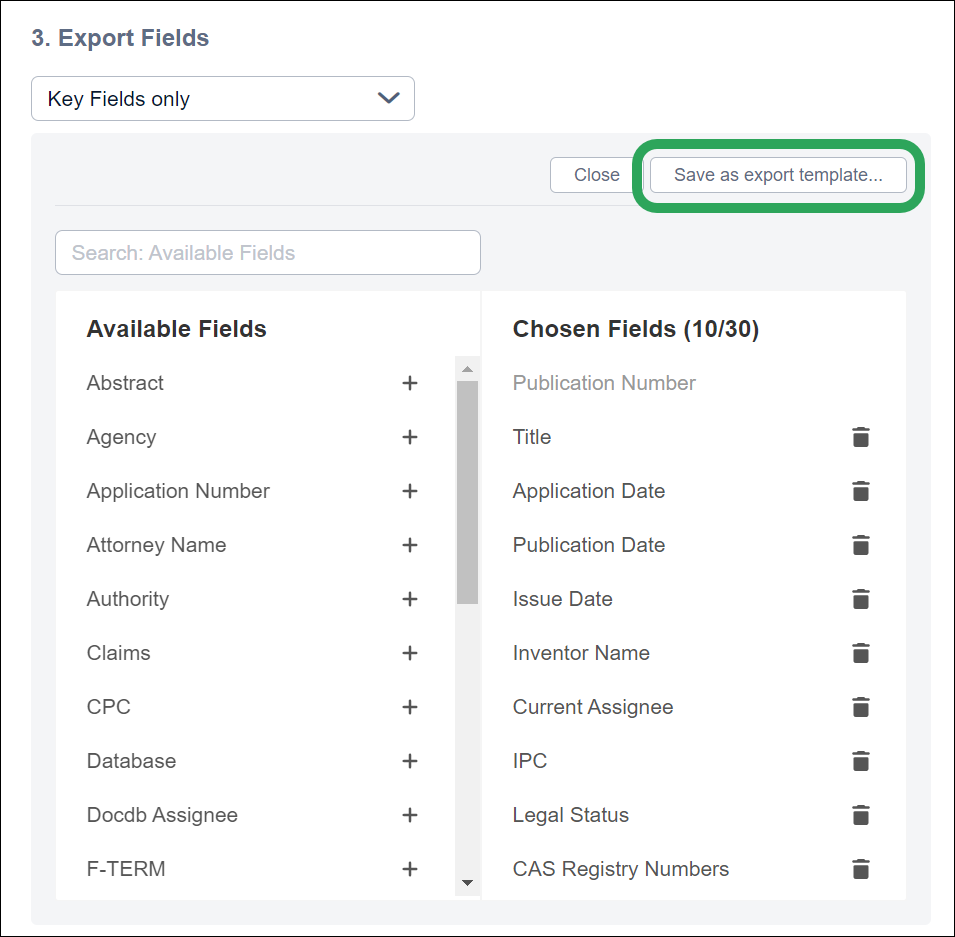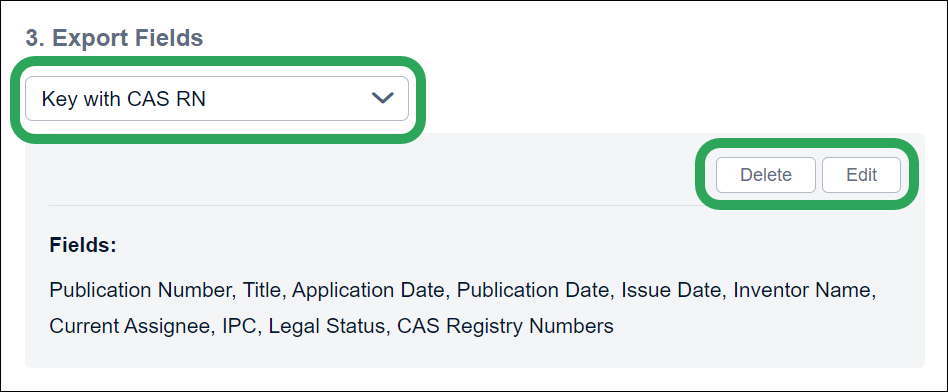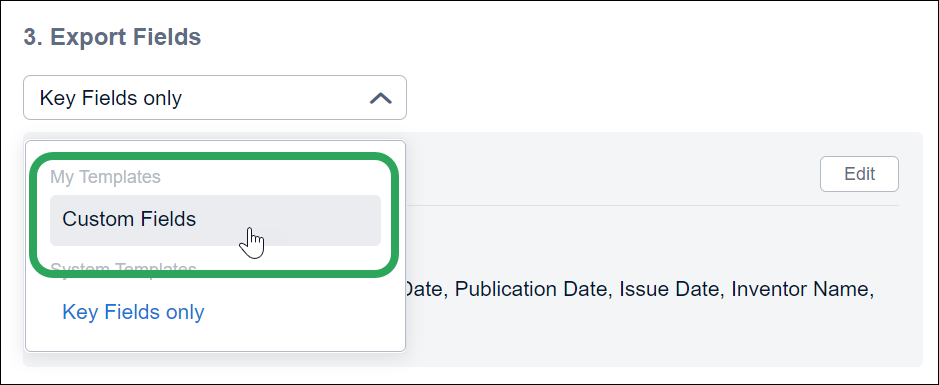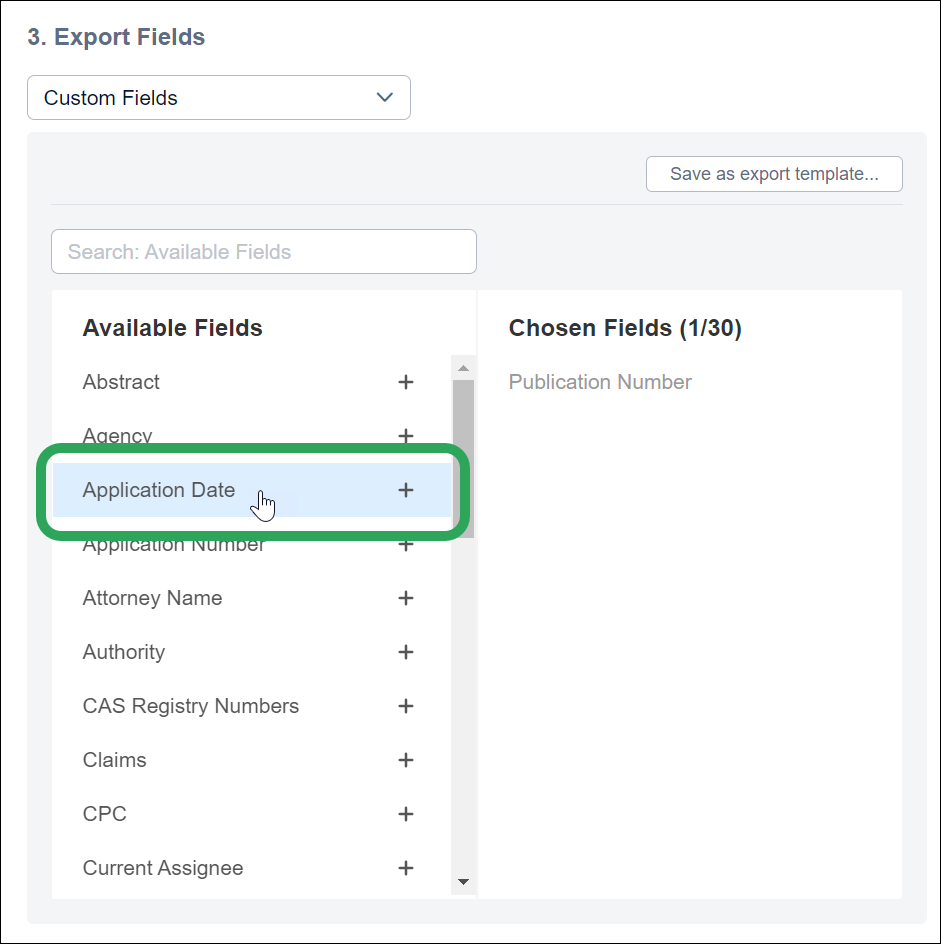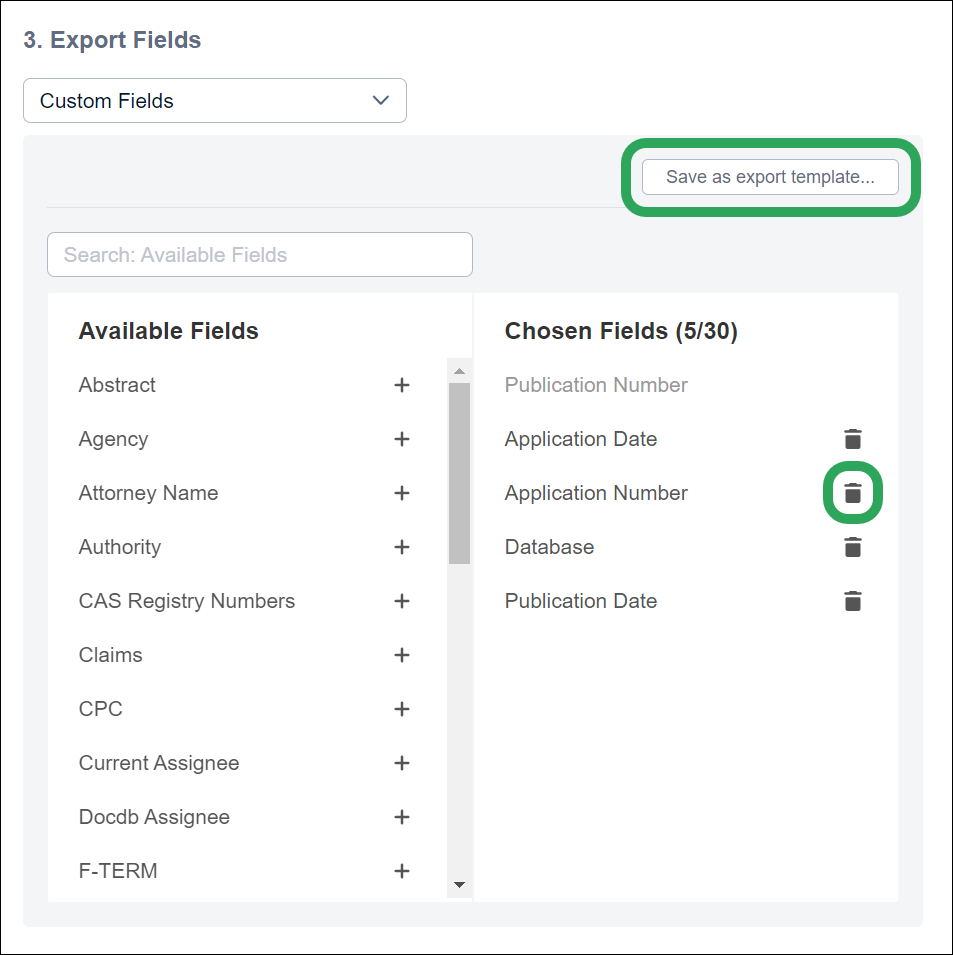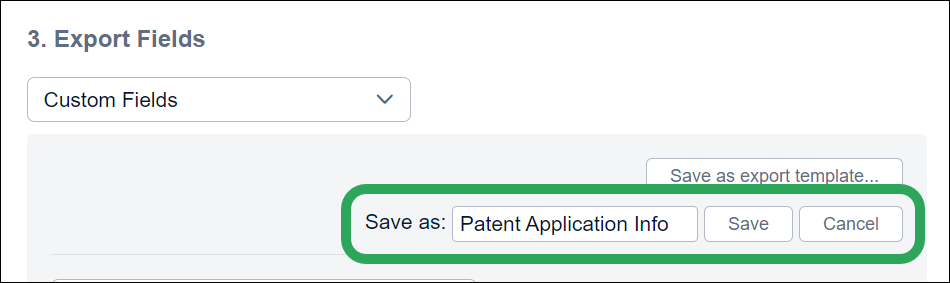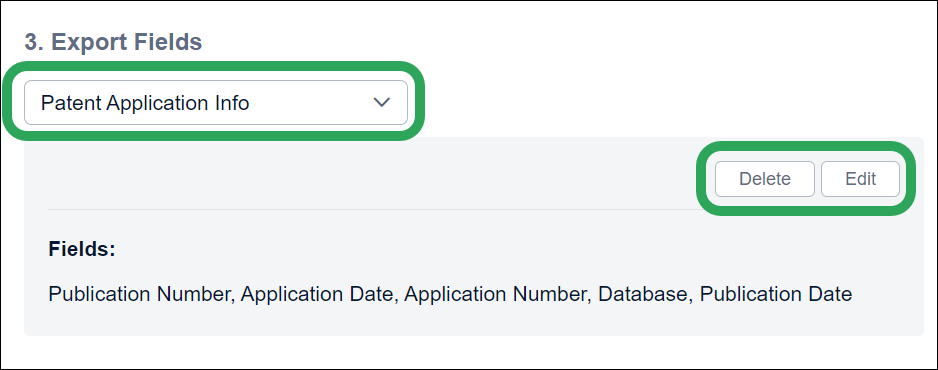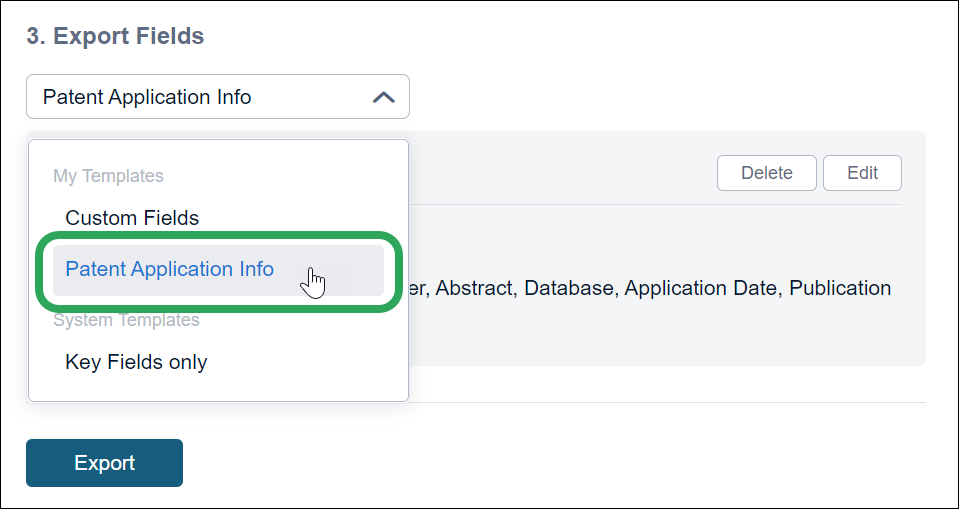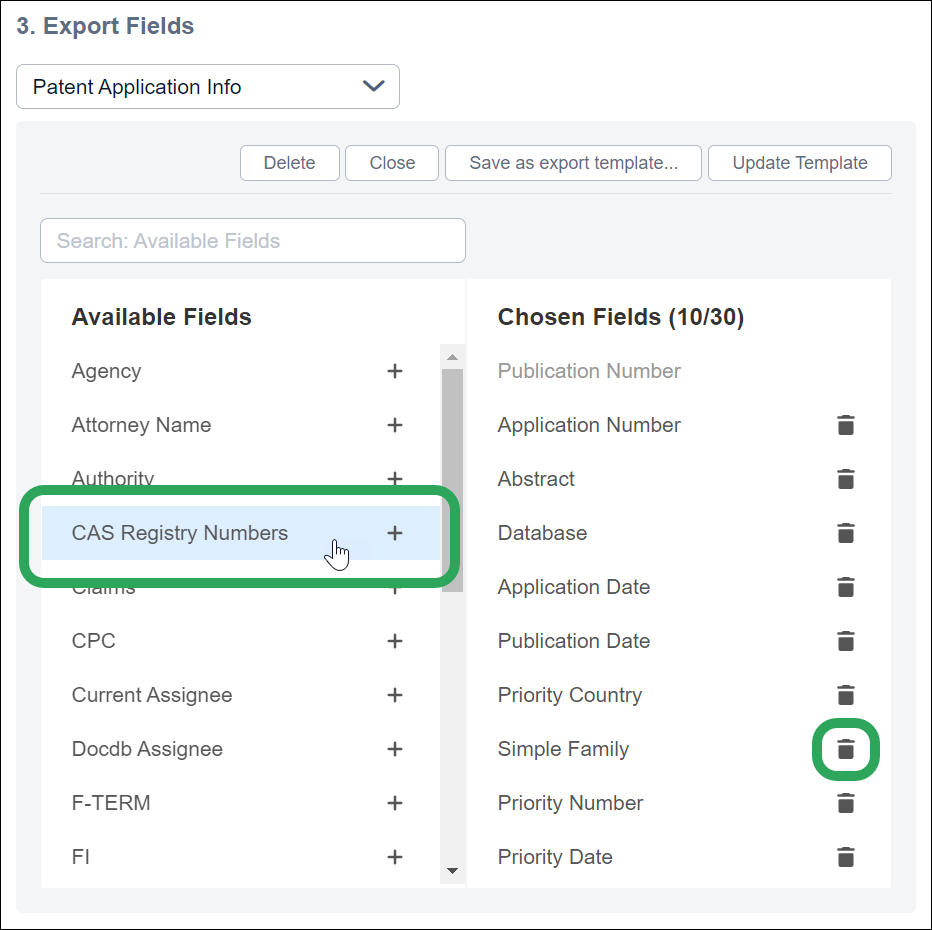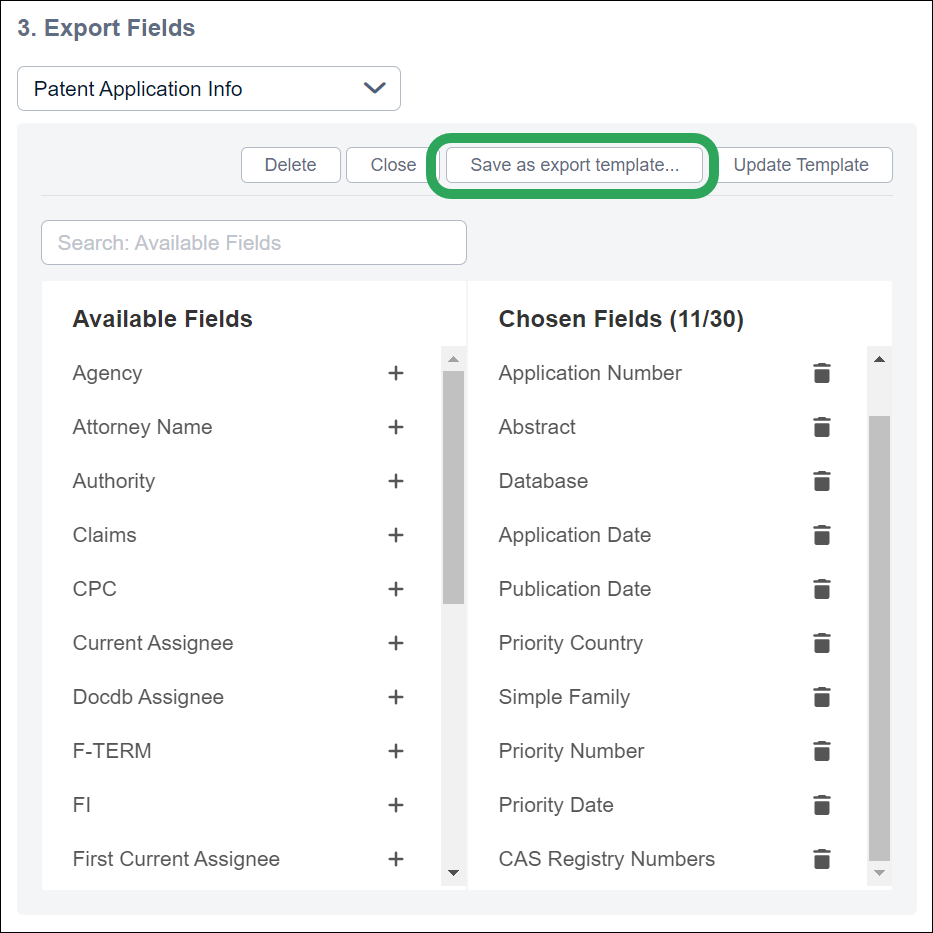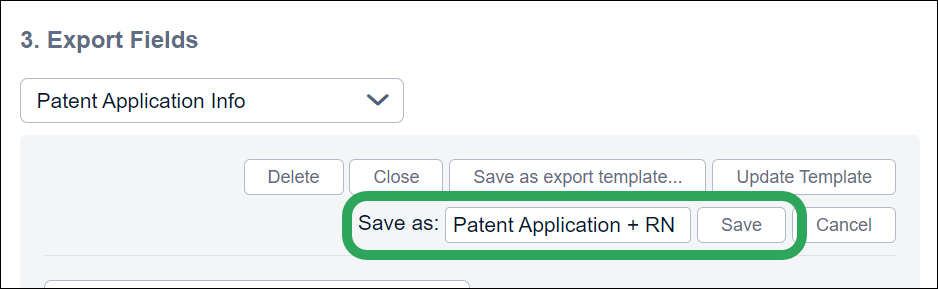Create a Custom Export Template
You can create a custom export template containing the patent fields
of your choice in one of three ways:
Editing the Standard Set of Key Fields
With Key Fields
only selected in the Export
Fields dropdown menu, click the Edit
button.
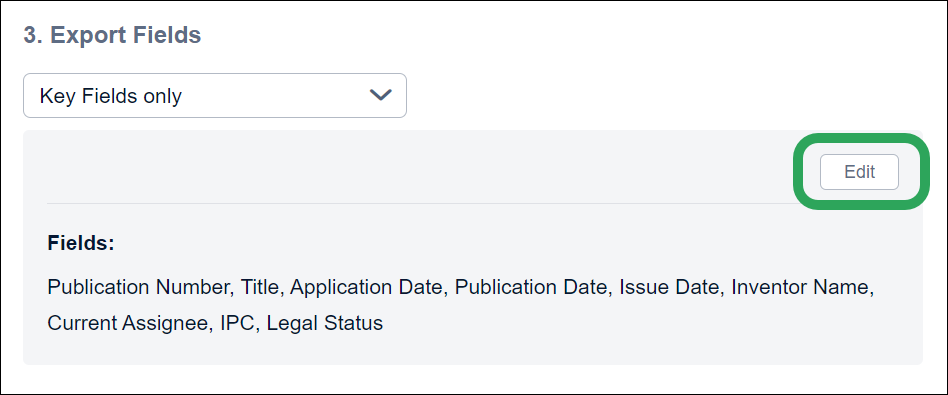
You will see the 8 key fields (in addition to
Publication Number) under Chosen
Fields; you can delete a field by clicking its trash
can icon. Click any of the Available
Fields to add them to the template.
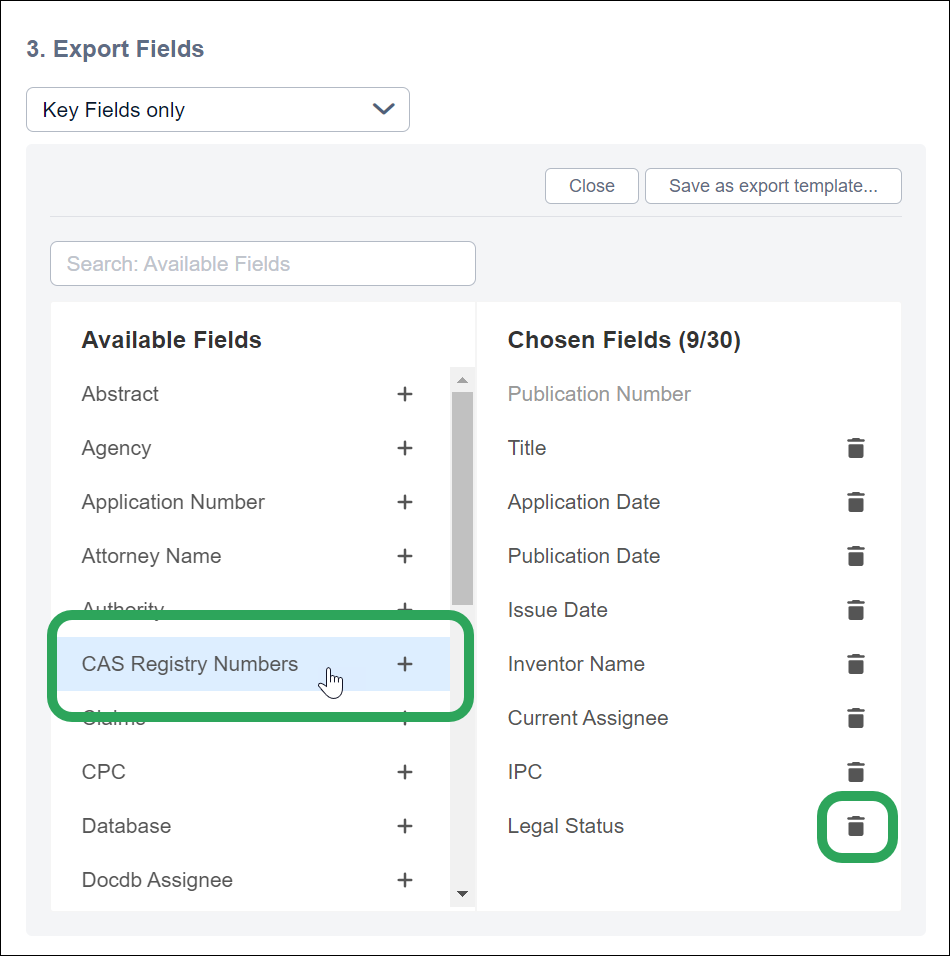
Note: Click and drag field in the Chosen
Fields column to change the order in will appear in the export.
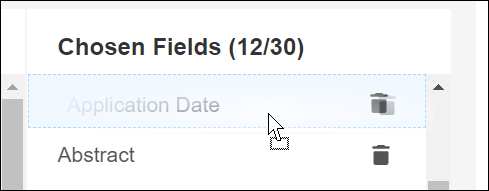
After adding your desired fields, click the Save as export template button.
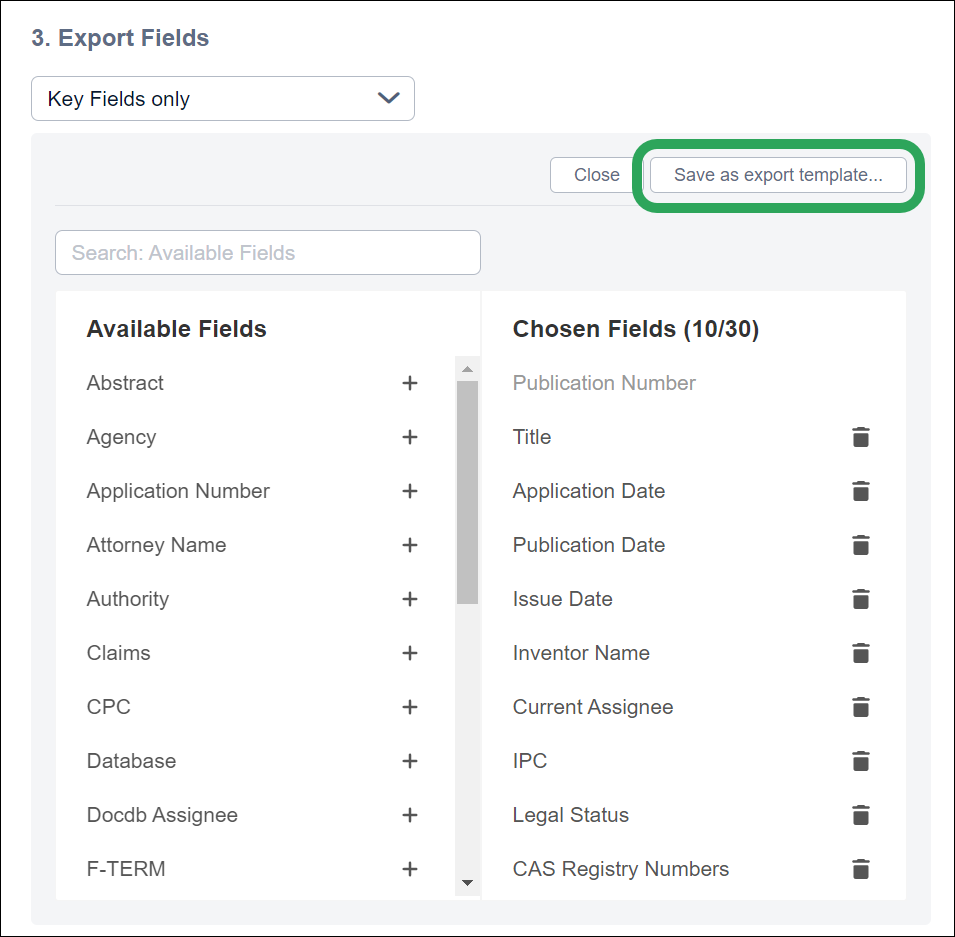
Enter the template name, and then click the Save button.

A list of the included fields displays, and the
custom template is now available in the Export
Fields dropdown menu. You may delete or edit
the template at any time by clicking the appropriate button.
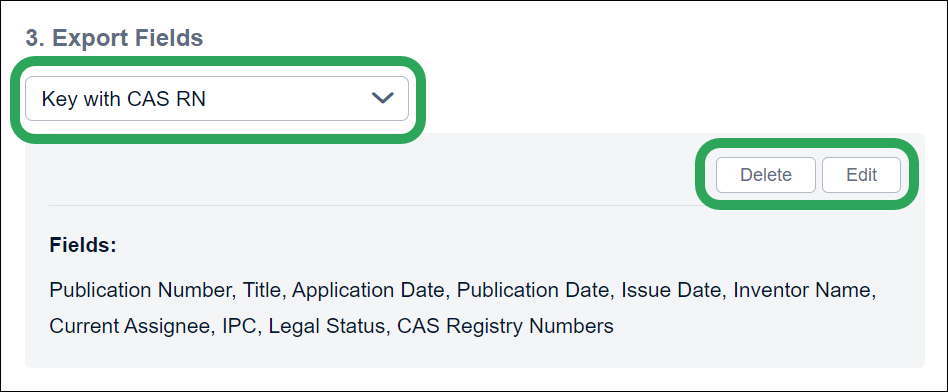
Back
to Top
Back to Export Patent
Results
Back to Patent Results
Selecting Custom Fields
Select Custom
Fields from the Export Fields
dropdown menu.
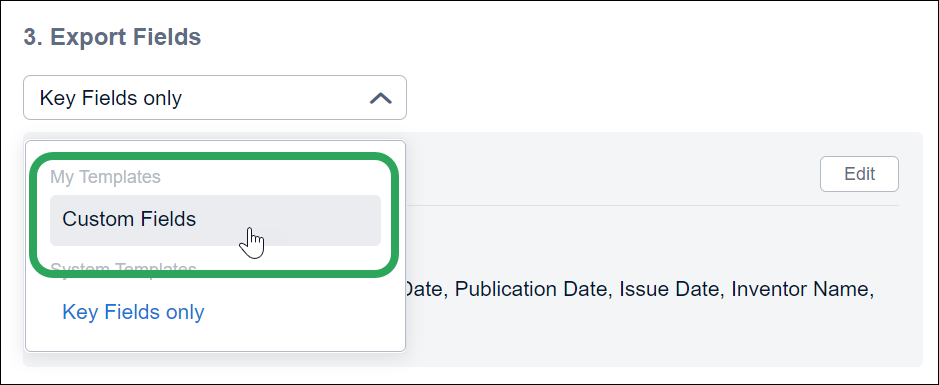
Click a field name under Available
Fields to add it to the template. Note:
Publication Number is included
by default.
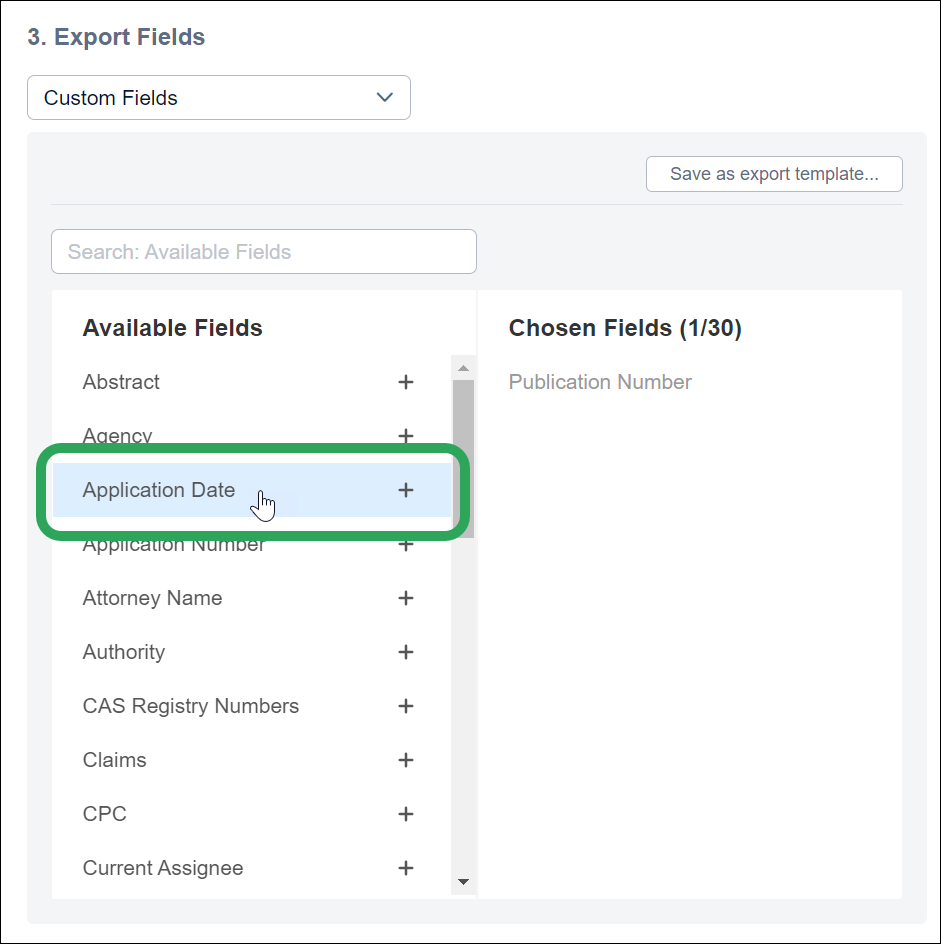
Note: Click and drag field in the Chosen
Fields column to change the order in will appear in the export.
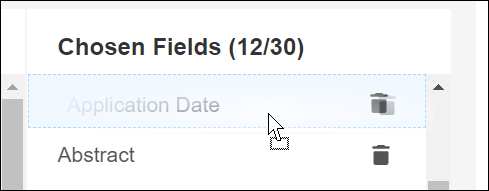
After adding your desired fields, click the Save as export template button.
Note: Click the trash
can icon to remove a field.
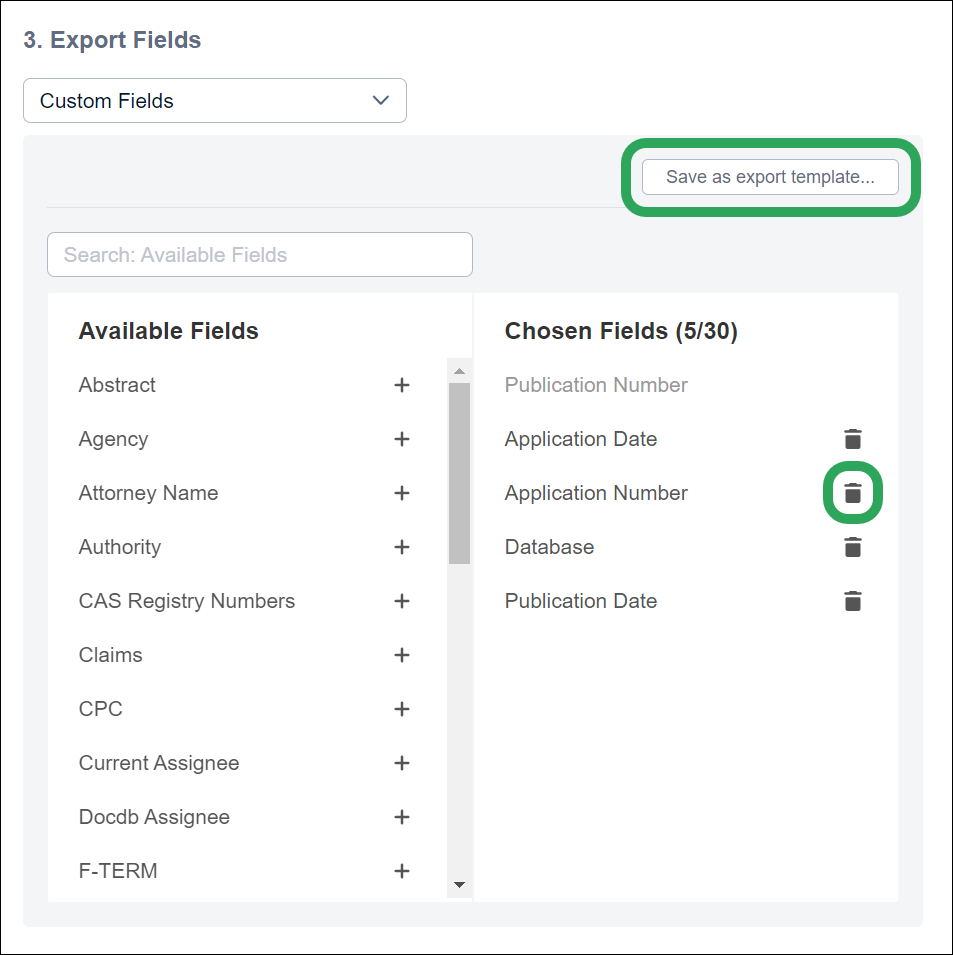
Enter the template name, and then click the Save button.
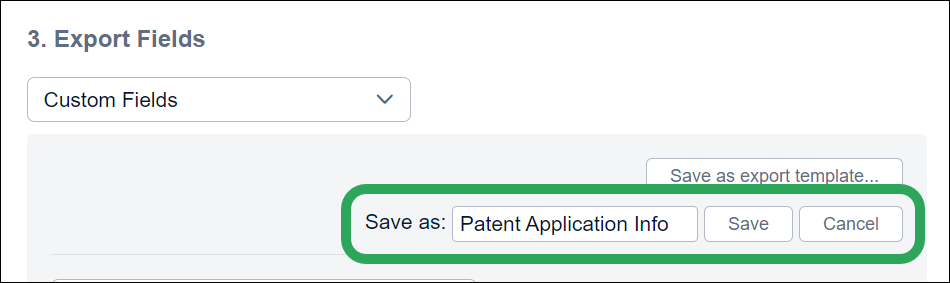
A list of the included fields displays, and the
custom template is now available in the Export
Fields dropdown menu. You may delete or edit
the template at any time by clicking the appropriate button.
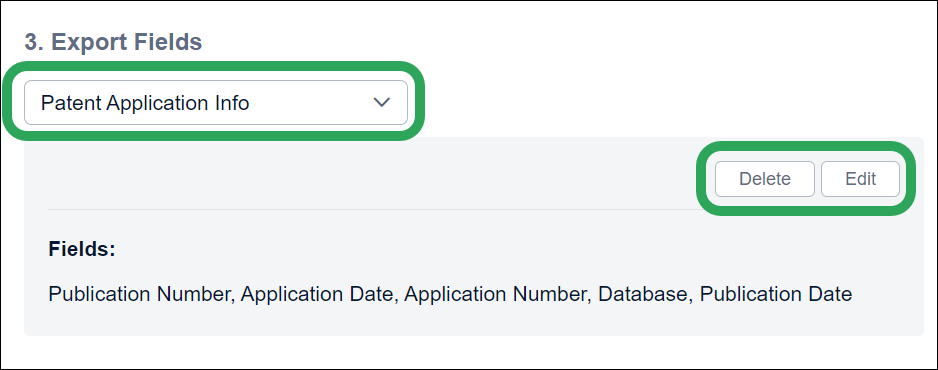
Back
to Top
Back to Export Patent
Results
Back to Patent Results
Editing a Pre-Existing Custom Template
Select the template you wish to edit under My Templates in the Export
Fields dropdown menu.
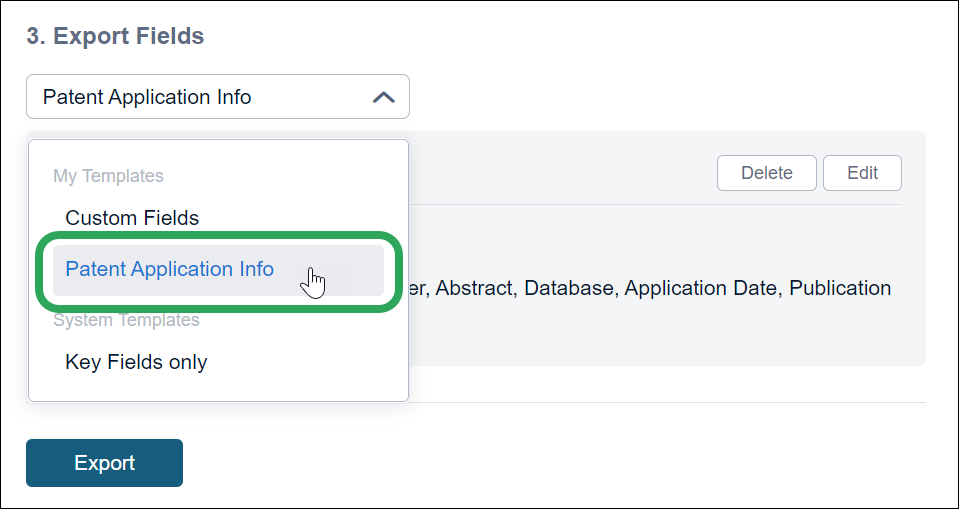
Click the Edit
button.

Click any of the Available
Fields to add them to the template; you can delete a field
by clicking its trash can
icon.
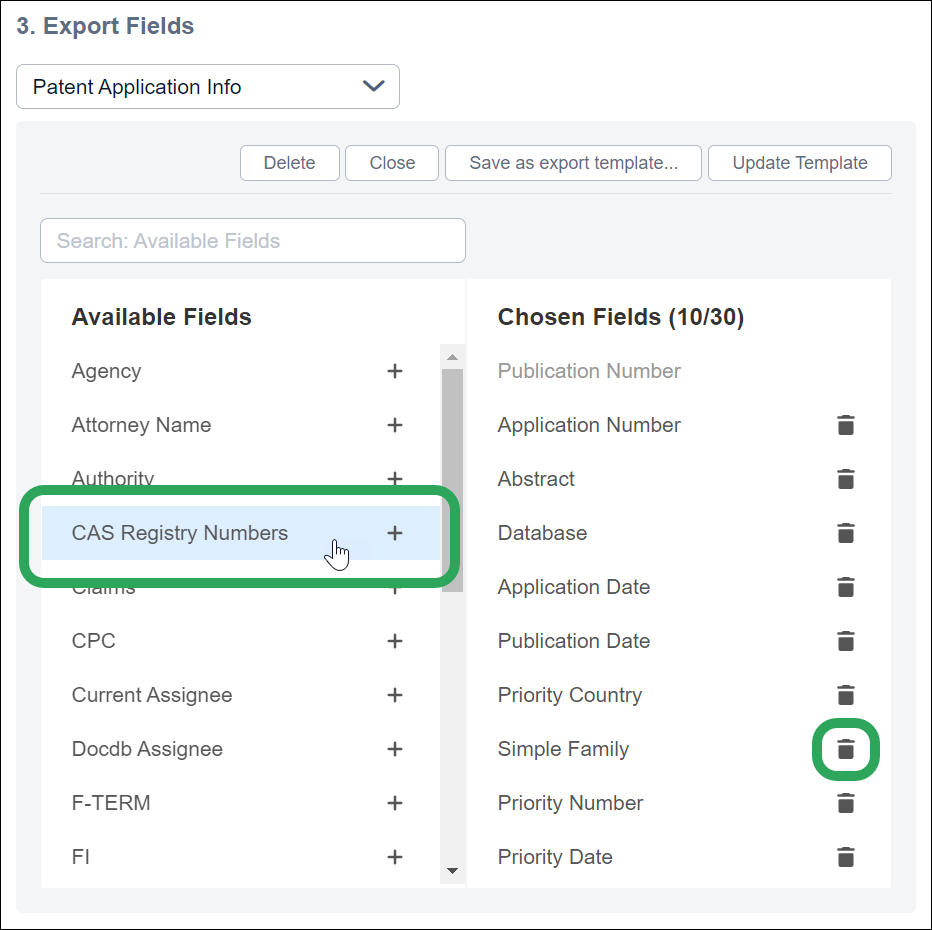
Note: Click and drag field in the Chosen
Fields column to change the order in will appear in the export.
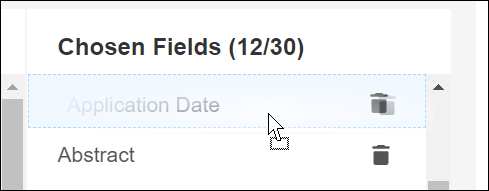
After adding your desired fields, click the Save as export template button.
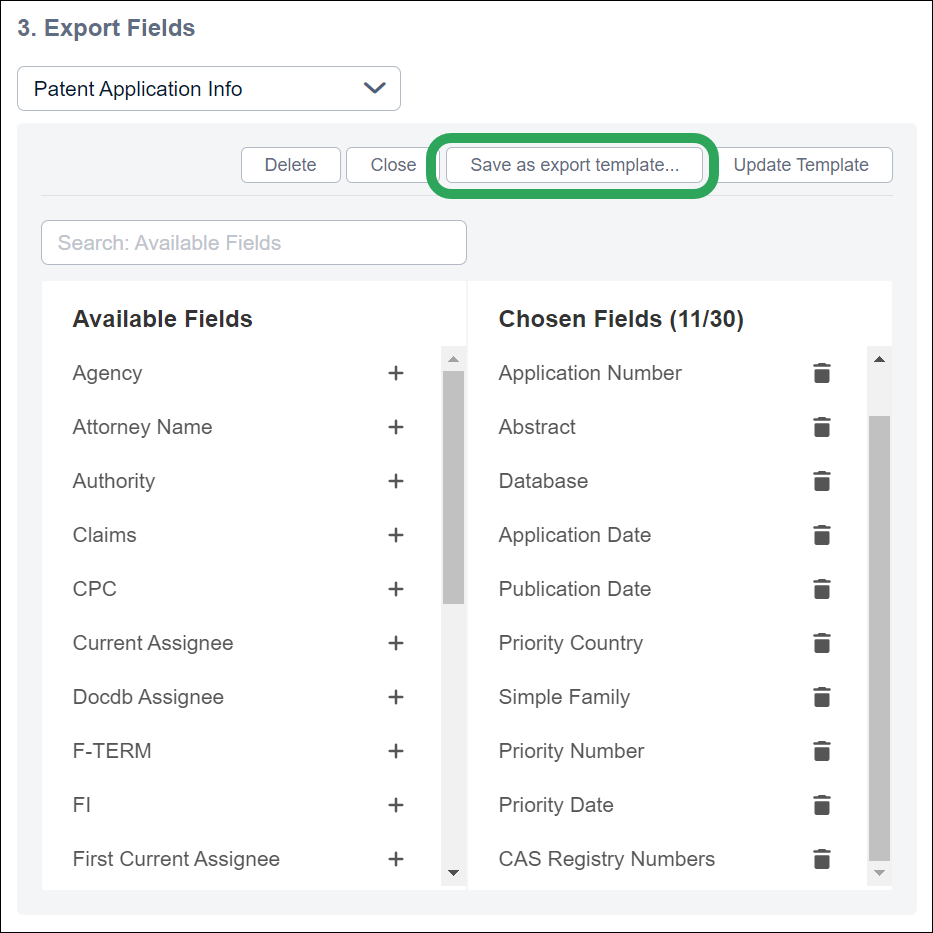
Enter the template name, and then click the Save button.
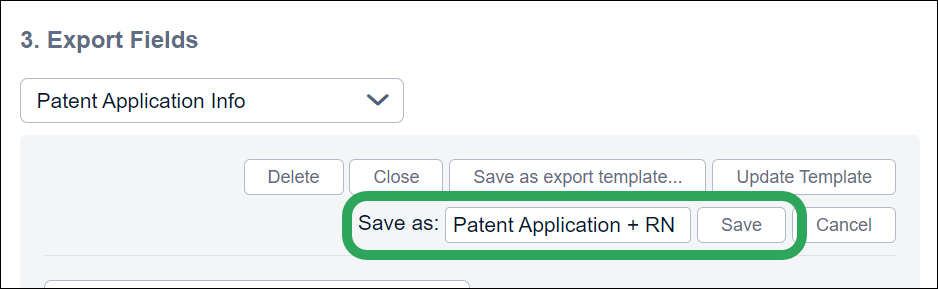
A list of the included fields displays, and the
custom template is now available in the Export
Fields dropdown menu. You may delete or edit
the template at any time by clicking the appropriate button.

Back
to Top
Back to Export
Patent Results
Back to Patent
Results